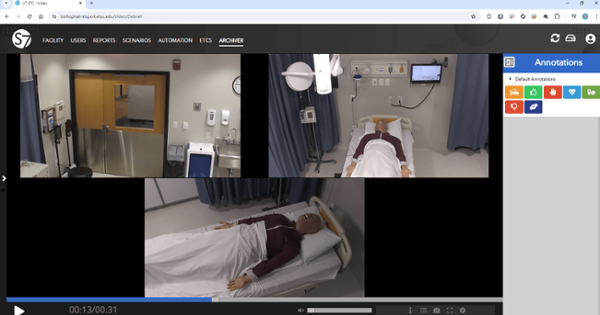
To access the KBport Central Server go to https://bishophall-kbport.etsu.edu and log in with your ETSU credentials using the SSO login. (as seen in the below image)
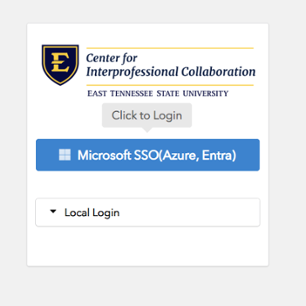
The KBport system is not available at any ETSU/MEAC Clinics or Ballad health facilities. This is due to firewall restrictions and routing on the MEAC managed systems. You may be able to get around this by joining ETSU GUEST WiFi if available.
* If after signing in with SSO you see an error that says "An error occurred while processing your request" This means that you have not been added to the permitted accounts for the SSO login. Please contact Chad Fraley to add you to the appropriate SSO group.
** Mac OS users are required to use Chrome Browser. If you have no audio, please allow audio under the site settings of your browsers privacy settings. Downloaded videos on Mac OS (open the menu under the three stacked dots next to the name of the video) must be played in VLC media player. To play the videos with sound, download and install VLC for Mac and open the videos in this program. IOS devices are not supported.
*** Depending on your computers screen resolution, you may need to change the browsers ZOOM settings from 100% to around 80% to see all of the interface (it can sometimes be hidden below the screen especially on laptops) You can change this on windows 2 ways. 1. Hold down the CTRL button and use the mouse scroll wheel to resize the browser zoom. 2. You can use the settings menu of the browser located in the upper right (usually 3 stacked dots or 3 stacked lines) to adjust the zoom.
Access to the video archives is dependent on permissions per video. All videos are
permitted to original recording account, or may be assigned permissions by recorders.
If you need permissions to view a video please contact Chad Fraley at fraleyc@etsu.edu
Quickstart Guide to the Kbport Video Archiver
Sound Troubleshooting for Various Browsers
 Stout Drive Road Closure
Stout Drive Road Closure