Teaching Respondus Exam Authoring
What is Respondus Exam Software?
Respondus allows you to create exams in a standard word processing program, which can then be quickly and easily published directly into Desire2Learn. Respondus may also be used for the creation of tests or quizzes directly in Respondus. It is a helpful tool when creating exams with large test banks, importing pre-existing exams in D2L, or importing test banks from publishers. Click the link at right to download Respondus.
Who Can Use Respondus?
Information Technology Services has purchased a license allowing ETSU faculty to download and use the Respondus software for free. You may install the software on any computer you are using but may not share the software outside the university. Click the link at right to download Respondus.
Download
Download Respondus Exam Authoring Software
You will be required to provide your ETSU username and password to access the information.
Students: Please note that this is not the software you need for the Respondus LockDown Browser. You can take your exam on a lab computer, or can download the software when you click the link to take your exam.
Guides and Tutorials
- Using Respondus within D2L
Brief guide for ETSU faculty. Provided by ATS. - Respondus User Guide
Training materials made available by the software publisher.
LockDown Browser and Monitor
What is Respondus LockDown Browser?
LockDown Browser is a custom browser that locks down the testing environment within D2L to secure online exams in classrooms or proctored environments.
LockDown Monitor is an extension of LockDown Browser that uses a student's webcam to record the student while taking the exam and allow the instructor to review the recordings. While LockDown Browser is meant for proctored environments, Monitor is built for non-proctored exams.
LockDown Browser and Monitor are both enabled by the instructor inside the D2L environment.
Download
Respondus LockDown Browser is best downloaded from inside D2L when starting an exam to ensure the most up-to-date version. Go to any exam with LockDown Browser enabled, begin the exam, and use the link to download and install the software.
Guides and Tutorials
- ETSU Respondus LockDown Browser and Monitor Guide
Brief guide for ETSU faculty. Provided by ATS. - Respondus Instructor Quick Start
Provided by Respondus
Support Contact
ATS
ats@etsu.edu
439-8611