ETSU RingCentral Support
Welcome to RingCentral
| Common Issues & Troubleshooting | Call Management & Voicemail | |
| ETSU ITS Help Desk & Support | Training & Additional Resources | Frequently Asked Questions (FAQs) |
Getting Started: Activation & Setup
-
New Phone Account Setup
When a new RingCentral account is created for you, you'll receive an activation email titled "Welcome to RingCentral!" from Telecommunications or ITS. Activate your account within 24 hours by clicking the Activate Account button at the bottom of the email. If the activation link expires, contact ITS at itshelp@etsu.edu to request a new link.
Activation Steps:
- Click the Activate Account button in your activation email.
- Log in with your ETSU username and password.
- Create and confirm a six-digit voicemail PIN.
- Choose a security question and provide an answer. (If you forget your PIN, this information helps verify your identity.)
- Choose how to access your RingCentral account:
- Download RingCentral Softphone App (Recommended): Telecommunications strongly recommends installing the RingCentral Softphone app for ease of use. You can download it here: RingCentral Softphone App Download. The app allows making and receiving calls using your computer or mobile device's speaker and microphone. Once installed, log in and let the app run in the background for full functionality.
- Use Web Browser (Limited): Browser-based access is available but recommended only for occasional use due to potential browser issues.
Managing Your RingCentral Account:
All account settings, including scheduling, voicemail, and faxing, can be managed through the RingCentral Service Portal.
Note: Direct telephone calls require the softphone app or a physical phone, as the browser portal does not support direct calling.
-
Inheriting an Existing Phone
To reassign an existing RingCentral phone number to a new user, please contact the ITS Help Desk:
- Email: itshelp@etsu.edu
- Phone: 423-439-4648
Include the following details in your request:- Phone number being reassigned
- New user's name and ETSU email address
ITS Telecommunications staff will verify departmental ownership and reset the phone line, which triggers a Welcome to RingCentral! activation email sent directly to the new user.
Activating Your Reassigned Phone Number
Once the phone line is reset, the new user will receive an activation email. Please follow the steps outlined in the guide below to activate the reassigned phone number:
Common Issues & Troubleshooting
-
🔇 No Audio or Dropped Calls?
If your phone experiences intermittent audio, dropped calls, or if either party cannot hear clearly, follow these troubleshooting steps:
- Power Cycle Your Phone:
- Unplug the network cable from the back of your phone (marked with the network symbol 🌐).
- Wait 20 seconds, then plug it back in.
- Allow the phone to fully reboot (it may restart up to three times).
- 📄 Detailed Guide: How to Reset or Power Cycle a Physical Telephone
- Verify Handset and Headset Connections:
- Turn your phone over and confirm the handset cord is connected to the port marked with a handset icon 📞, not the headset icon 🎧.
- Check your headset or speaker settings to ensure proper configuration in the RingCentral app or on the physical phone.
- Check Network/Wi-Fi Stability:
- Ensure your phone or computer is connected to a stable internet or Wi-Fi network.
If audio issues persist, please contact the ITS Help Desk at itshelp@etsu.edu or call 423-439-4648. - Power Cycle Your Phone:
-
📩 Didn’t Receive Activation Email?
If your RingCentral account is new or has recently been reset, you should receive a "Welcome to RingCentral!" activation email.
If you have not received this email, please:
- Check the email address you provided to Telecom.
- Check your ETSU email's Junk or Spam folder.
If you still cannot find your activation email, please contact the ITS Help Desk to verify the correct email address was used and request a new activation link:Email: itshelp@etsu.edu
Telephone: 423-439-4648 -
🔑 Forgot or Need to Change Voicemail PIN?
If you've forgotten your voicemail PIN or simply need to reset it, follow these steps:
Step-by-Step Instructions:
- Visit the RingCentral Service Portal and log in with your ETSU credentials.
- From the top navigation bar, click Settings.
- Select User Settings from the left menu.
- Click the Security tab.
- Locate the PIN section and click the Change button.
- You will receive a warning that you’ll be logged out—click Yes to continue.
- Enter and confirm your new PIN.
- Click Save. Your voicemail PIN has now been reset.
🎬 Video Guide: Watch the Instructional Video -
📞 Can’t Transfer or Forward Calls?
Call Forwarding:
To forward incoming calls to another line, follow the steps in this guide:
📄 Detailed Guide: How to Set Up Call ForwardingCall Transfer:
To transfer a call currently in progress, see this detailed guide:
📄 Detailed Guide: How to Transfer a CallHaving trouble transferring or forwarding calls?
Ensure you're using the correct settings on your softphone app or desk phone. Contact the ITS Help Desk at itshelp@etsu.edu or 423-439-4648 for additional support. -
⛔ How to Block Unwanted Calls?
To block unwanted calls or specific numbers in RingCentral, follow these steps:
- Log in to the RingCentral Service Portal using your ETSU credentials.
- Near the top of the page, select Settings.
- Choose Phone from the left-side menu.
- Under Phone, click Blocked Numbers.
- Enter the unwanted number in the Block Numbers or Area Codes field.
- Note: Do NOT activate the "Block All Numbers" option unless you intend to block all incoming calls.
- Click +Add Blocked Number, then select Add.
The number is now blocked and callers will hear an automated message when attempting to call your number.
Call Management & Voicemail
-
📞 How to Transfer a Call?
Using the Softphone App:
- Tap "More" → Select "Transfer Call" → Choose the desired contact or enter the phone number.
Using a Desk Phone:
- Press the Transfer button → Dial the target phone number → Confirm to complete the transfer.
-
🔄 Call Forwarding & Call Pickup
Call Forwarding:
- Set up customized forwarding rules through the RingCentral Service Portal under Settings → Call Handling & Forwarding.
Call Pickup (Shared Extensions):- Enable the call pickup feature to answer incoming calls from shared extensions directly from your phone.
📄 Detailed Guide: Call Forwarding
📄 Detailed Guide: Setting Call Pickup PermissionsFor further assistance, contact the ITS Help Desk at itshelp@etsu.edu or call 423-439-4648.
-
🎙️ Check Voicemail and Custom Greetings
Change via RingCentral app or physical phone.
📄 Detailed Guide: Custom Voicemail Greeting
📄 Detailed Guide: How to Check Voicemail
📄 Detailed Guide: How to Reset Your Voicemail PIN -
📌 Add Speed Dials to a Phone or App
You can add or update speed dial settings through the RingCentral Service Portal:
- Log in with your ETSU credentials.
- Click Settings at the top of the page, then select Devices & Numbers.
- On the right-hand side, click Presence.
- Under the Appearance tab, select the desired preset slot (3-6) and click Assign Extension to add other
RingCentral users as speed dials.
- Note: The first two slots are reserved for your own extension.
- Up to 100 speed dials can be set, but only the first six appear on physical phones. The rest are available in the softphone app.
Important:- Avoid checking the boxes at the top of the Presence page unless you want your phone to ring frequently due to call-monitoring.
- After making changes, click Save at the bottom of the screen. This will reboot your phone.
Allow Call Pickup by Others:
To allow someone else to pick up your line when it rings:- On the same Presence page, use the search box to add individuals who should have permission.
- These changes do not require a phone reboot.
📄 Detailed Guide: Setting Speed Dials
For assistance, contact the ITS Help Desk at itshelp@etsu.edu or 423-439-4648.
Need Help? Contact the ETSU ITS Help Desk
Help Desk Hours & More Info:For current hours and additional ITS support services, visit the ETSU Help Desk.
|
 |
Training & Additional Resources
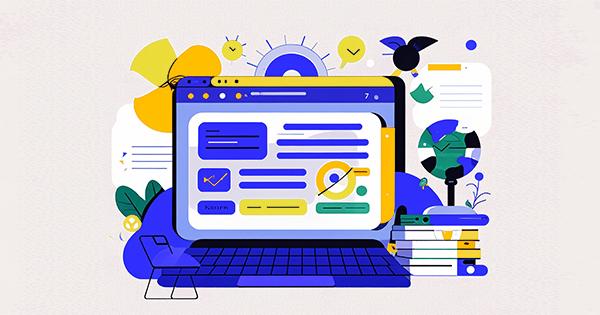
|
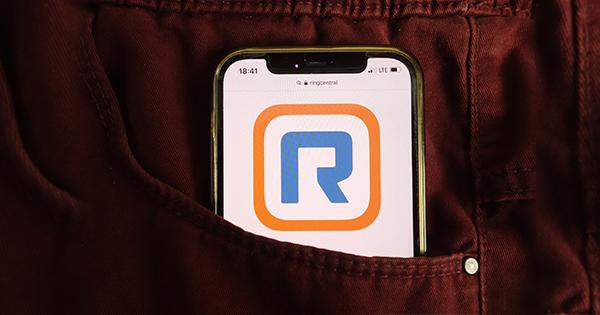
|

|

|
Frequently Asked Questions (FAQs)
Do I have to use the app?
No. You can request a desk phone instead.Are Voicemails Secure?
Yes. Encrypted both on RingCentral’s cloud and university servers.Can My Phone Number Be Reassigned?
Yes. Submit a request to itshelp@etsu.edu.What if I get poor call quality?
Report it to ETSU Help Desk with both dialing & receiving numbers.RingCentral Support
Audio Issues or Dropped Calls
If you are experiencing audio issues or dropped calls on a physical desk telephone, try resetting/power cycling your phone. If this doesn't resolve the issue, contact the ITS Help Desk.What is a Call Queue?
Visit the Call Queue Glossary of Terms for details.
Related topics:
Call Queue Settings Guide
Call Queue Management GuideHow do I create/edit a call queue?
The Call Queue Management Guide (through the RingCentral Service Portal) provides instructions on how to create/edit a call queue.
Related topics:
Call Queue Glossary of Terms
Call Queue Settings GuideWhat Call Queue settings are available?
Visit the Call Queue Settings Guide for an overview of options.
Related topics:
Call Queue Glossary of Terms
Call Queue Management GuideHow do I add speed dials using my cloud-based account?
Visit the Setting Speed Dials through Cloud-based Account Guide for instructions.How do I block unwanted numbers or area codes?
Visit the How to Block Unwanted Numbers or Area Codes guide for instructions.How do I check my voicemail?
Visit the How to Check Voicemail guide for instructions.How do I move a physical desk phone to a new location?
Visit the How to Move a Physical Telephone to a New Location guide for step-by-step instructions.How do I mute or unmute a messenger?
Visit the How to Mute or Unmute a Messenger guide for instructions.How do I reset my voicemail pin?
Visit the How to Reset Your Voicemail Pin guide for instructions.How do I set up call forwarding?
Visit the How to Set Up Call Forwarding guide for instructions.How do I set up call pickup?
Visit the How to Set Up Call Pickup guide for instructions.How do I create a custom voicemail greeting?
Visit the How to Set Up Custom Voicemail Greetings for instructions.How do I transfer a call on my physical desk phone?
Visit the How to Transfer Calls Using a Physical Telephone for instructions.How do I have an existing phone number reassigned to me?
Contact the ITS Help Desk by email helpdesk@etsu.edu or telephone 94648 to submit a request to reassign a phone number to a new user. Include: phone number, new user name & email address. Telecom staff will verify departmental ownership and reset the phone line for a new user which will send a new user activation email. Instructions for new user activation are outlined in Activating a RingCentral Account.How do I set up/activate my cloud-based account?
Visit the Activating a RingCentral Account for instructions.How do I request a cloud-based account?
Visit the Requesting a RingCentral Account for instructions.
Related topics:
Activating a RingCentral Account
Understanding the Differences between a Cloud-Based App and the Service Portal
What is the difference between the service portal and a cloud-based account?
What is Call Park?
Visit What is Call Park? for details.How do I Schedule a Do Not Disturb call rule?
Visit the How to Schedule a Do Not Disturb Call Rule for instructions.How do I Create a Custom Call Rule for Closures?
Visit the How to Create a Custom Call Rule for Closures for step-by-step instructions.How do I Send or Receive a Fax?
Visit the Sending or Receiving a Fax guide.How do I Set My Personal Emergency Location for a Physical Desk Phone
Visit the How to Set a Personal Emergency Location for a Physical Desk Phone guide.
 Stout Drive Road Closure
Stout Drive Road Closure 
