Networks Wireless Setup for Mac OS X (ETSU Devices)
The following settings should get a Macintosh running OS X 10.4.11 (Tiger) or later to the ETSU wireless network. If you're here because you've tried configuring your Mac to connect and you're having difficulties, feel free to look at the troubleshooting section.
- Go to the Airport icon at the top right of the screen and select "Join Other Network"
from the menu.
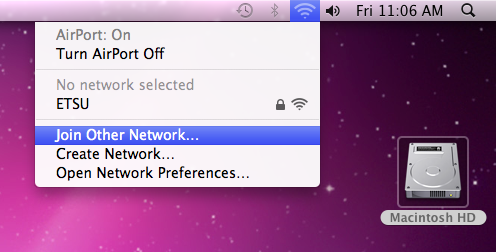
- Select "WPA2 Enterprise" from the Security menu before entering the network name.
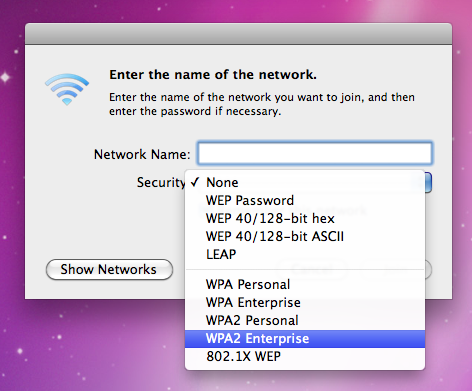
- Enter "ETSU" (this is case-sensitive) as the network name and your e-mail user name
and password, then click join. The user name does not need any special formatting,
or the @etsu.edu suffix. Click the join button and it will connect you to the network.
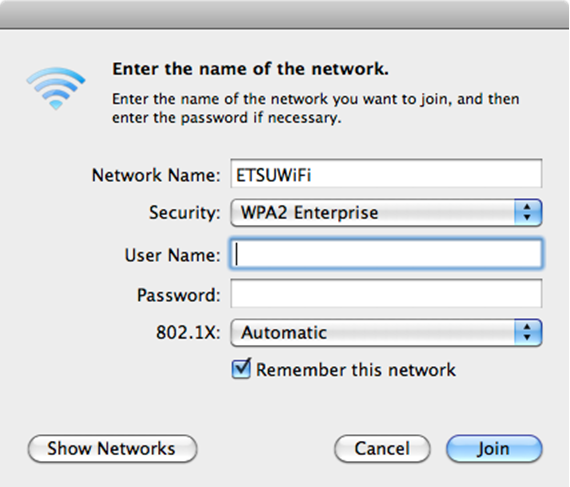
- RESNET OPTION: Enter "ETSURESNET" (this is case-sensitive) as the network name and your e-mail user name and password, then click join. The user name does not need any special formatting, or the @etsu.edu suffix. Click the join button and it will connect you to the network.
Troubleshooting
If you are having troubles connecting try the following steps:
Open the "Keychain Access" program in your utilities folder and look for Airport Network Passwords for either ETSU or ETSUWiFi, and delete them.
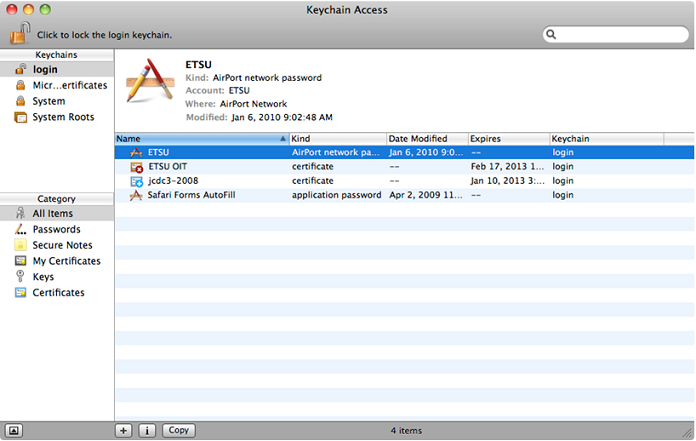
NOTE: The steps below only apply to OS X 10.5.8 or later.
- Under the Apple menu, open System Preferences, and go to Network. Click the Airport
icon, then the Advanced button in that window.
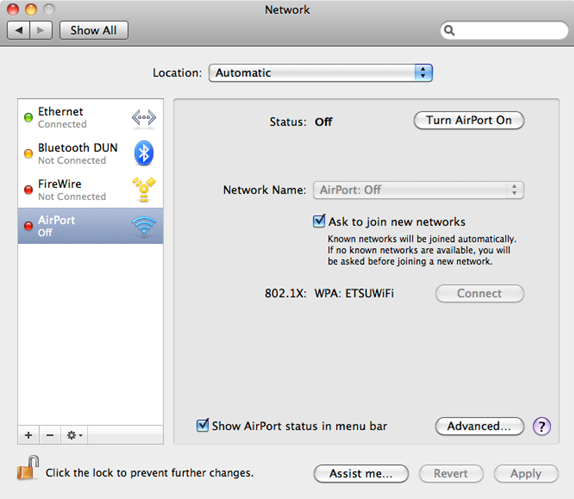
- Delete any entries in Preferred Networks for ETSU and ETSUWiFi.
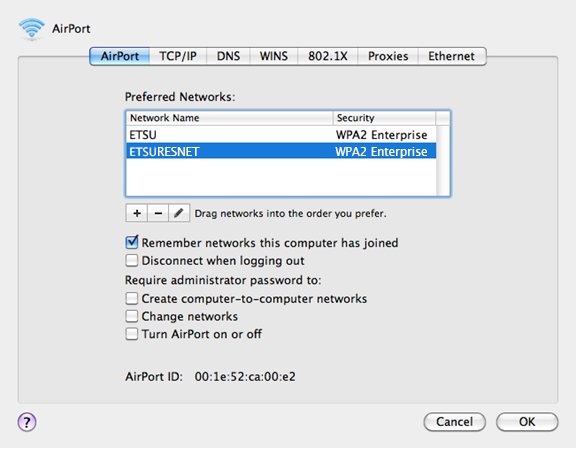
- Select the 802.1.X tab and if there is a System Profile listed, uncheck it.
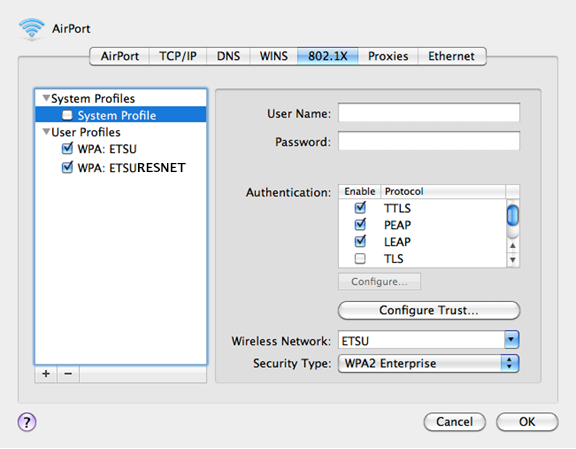
- Close out System Preferences and save the changes, then try reconnecting to the ETSU Wireless.