Accessing Course Offering Information
To access your Course Offering Information Settings click Edit Course from the default navigation menu. Then, select Course Offering Information from the Course Administration - Site Setup menu.

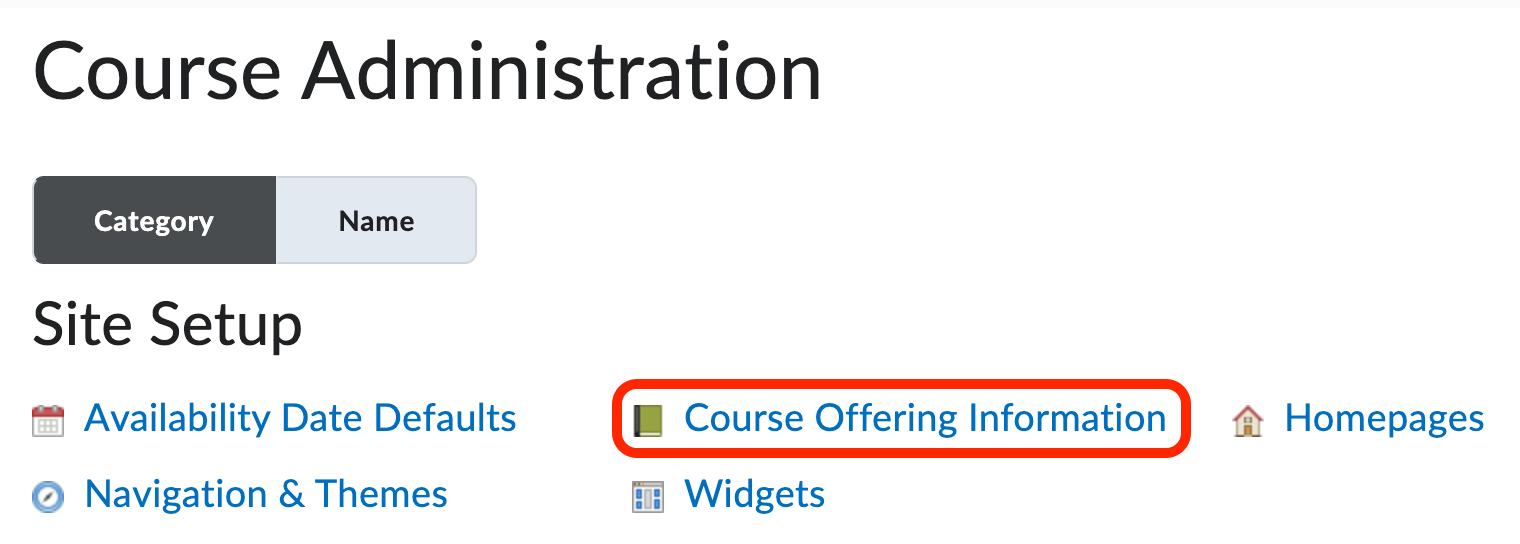
Course Offering Information controls the start and end dates for your course. Students are only able to access courses within the start and end dates of that course. Dates are automatically populated as the official first and last days of the semester. As an instructor, you have the ability to open your class early or extend your course availability past its end date.
Changing Course Availability Dates
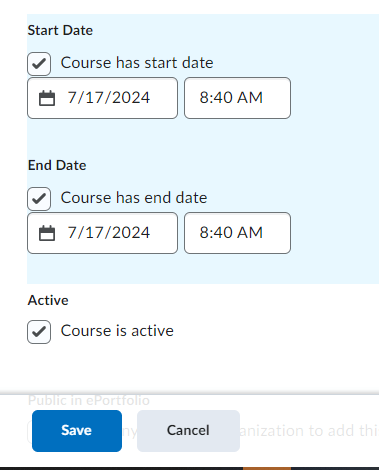
-
Start Date - Check the Course has start date checkbox to edit the default start date. Select a Date from the calendar pop-up. Select a Time from the time menu. Time options are listed in 30-minute increments but you have the ability to type in an alternate time (i.e. 11:59 PM). Note that the Start Date determines the date and time students can enter your course. A course will not display in a student's My Courses Widget or in the student's Minibar until the Course Start Date.
-
End Date - Check the Course has end date checkbox to edit the default end date. Select a Date from the calendar pop-up. Select a Time from the time menu. Time options are listed in 30-minute increments but you have the ability to type in an alternate time (i.e. 11:59 PM). Note that the End Date determines the date and time students will no longer be able to enter your course. A course will not display in a student's My Courses Widget or in the student's Minibar after the Course End Date.
-
Click Save to save your changes.
Unchecking the Start or End Date boxes will make your course always available. This setting is not advised.
 Stout Drive Road Closure
Stout Drive Road Closure