Accessing the Classlist
The Classlist is the best place for keeping track of your students. You can view their profiles, course progress, print a classlist, add participants to your course, and email your students. You can access your classlist via the Communication, Course Tools, or A to Z link groups on the Default Course navbar.
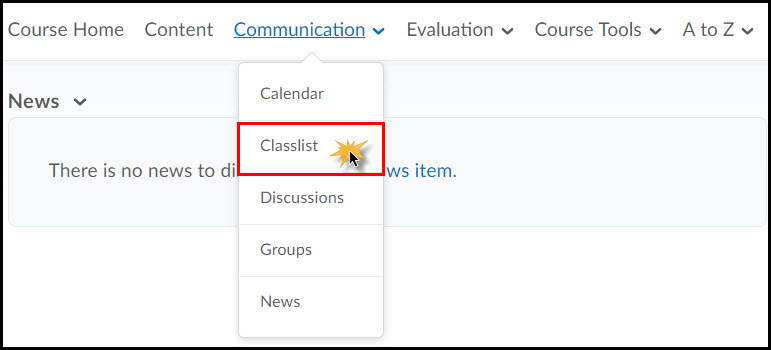
-
Add Participants through the Classlist
Students who register for your course through the Banner Student Information System will be automatically added to your classlist but you may choose to add another instructor, a teaching assistant, grader, or even another student to your course. In the event that a student is enrolled in your course in goldlink but not in D2L, please contact ATS immediately.
- Click the Add Participant button and select Add Existing User from the drop-down menu.
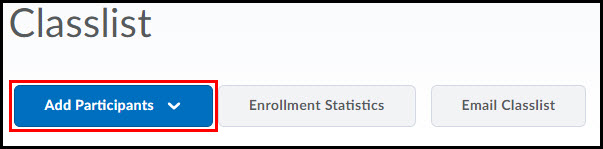
- To add a participant to your classlist, you must first search for the participant.
Enter in your search criteria in the search field and click the search icon.
Note: You can search by first name, last name, E#, or email username (smithab derived from smithab@etsu.edu)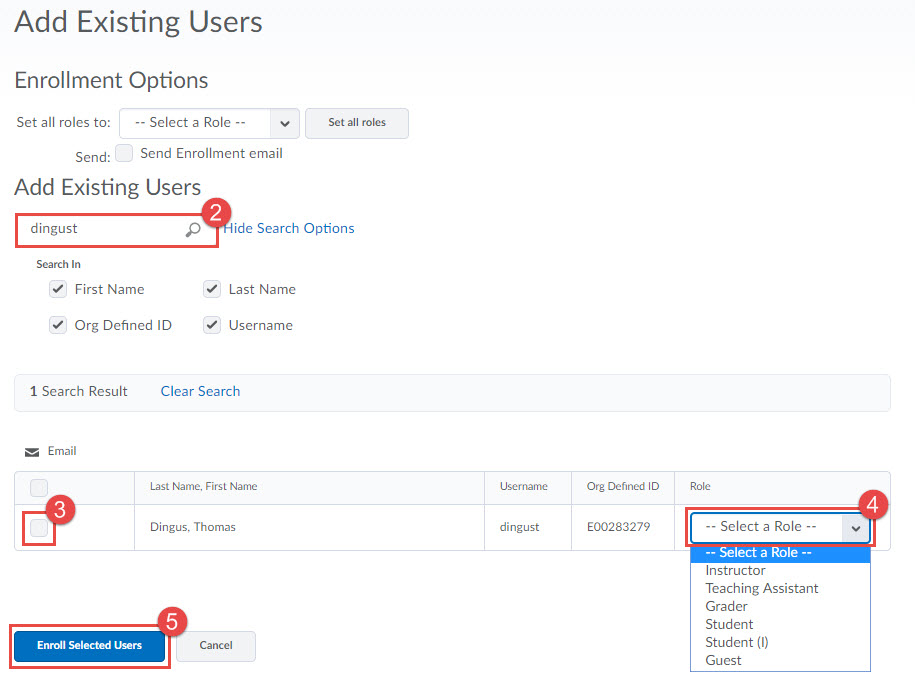
- Check the box to the left to the participant you want to add to your course.
- Choose the participant's role from the drop down list.
- Click the Enroll Selected Users button.
- Click Done to return to the Classlist.
- Click the Add Participant button and select Add Existing User from the drop-down menu.
-
Changing a Participant's Role
There may be a time where changing a participant's role is necessary. For example, students receiving an incomplete in a course will need a role change so that they will continue to have access to the course materials after the course has closed.
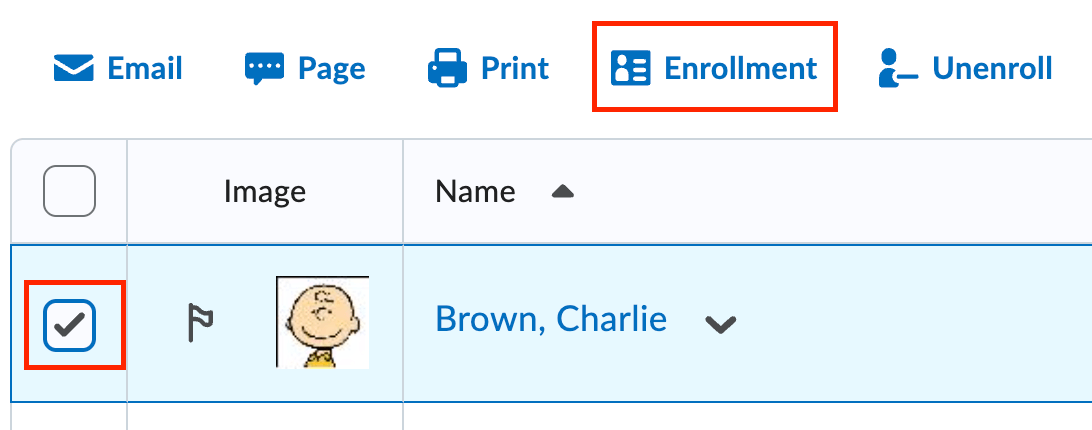
- Select the checkbox to the left of the student's name.
- Click the Enrollment hyperlink.
- Select the new role from the drop-down menu.
- Click Save.
It is highly recommended that you not change your role from Instructor, as you will be unable to return to the Instructor role without intervention from Academic Technology Services. Instead, use the role switching feature located in the minibar.
-
Unenroll a Participant
Students who drop your course through the Banner Student Information System will be automatically dropped from your classlist. In the event that a student dropped your course in goldlink but is still showing, you can unenroll them from the course. If you need assistance with this, please contact ATS.
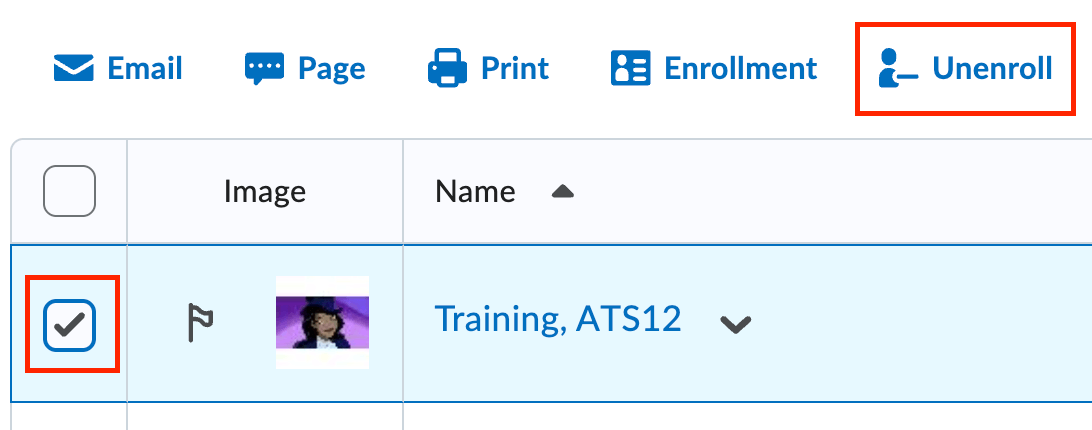
- Select the checkbox to the left of the student's name.
- Click the Unenroll hyperlink.
- Click Yes to confirm this action.
You may contact Academic Technology Services if you need to change a role or make any adjustments to your classlist.
-
Email the Classlist
- Upon clicking the Classlist you will be given a list of all the students currently enrolled in your course.
- Check the box next to the names of the students you wish to email.
- Click the Email hyperlink located above the names list.
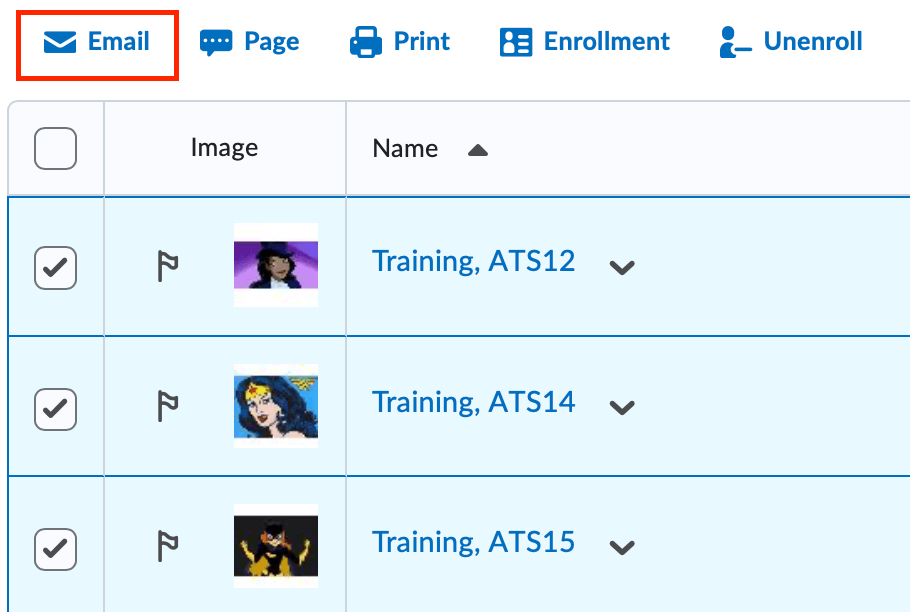
- This will open a new window with the Compose New Message pane.
- Any message you send from the Classlist will also send a copy to your ETSU email account by default.
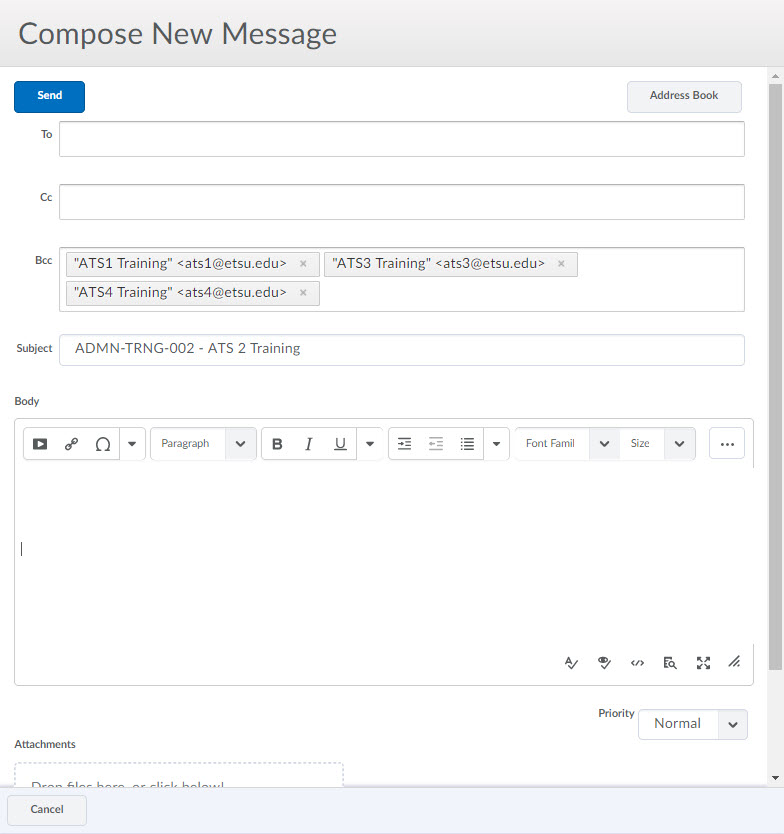
-
View Enrollment Statistics
The Classlist Enrollment Statistics contains enrollment information for your course. Broken down by role, this page highlights the enrollment and withdrawal information for students, instructors, and guests attached to your course.
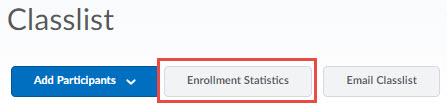
Note: As an instructor you are able to view limited information on students who withdrew from the course - grade and attendance information. To access this information, simply choose one of the two options from that particular student's context menu.
-
View Student Information
To view additional information on a particular student, select one of the five options from the student's context menu.
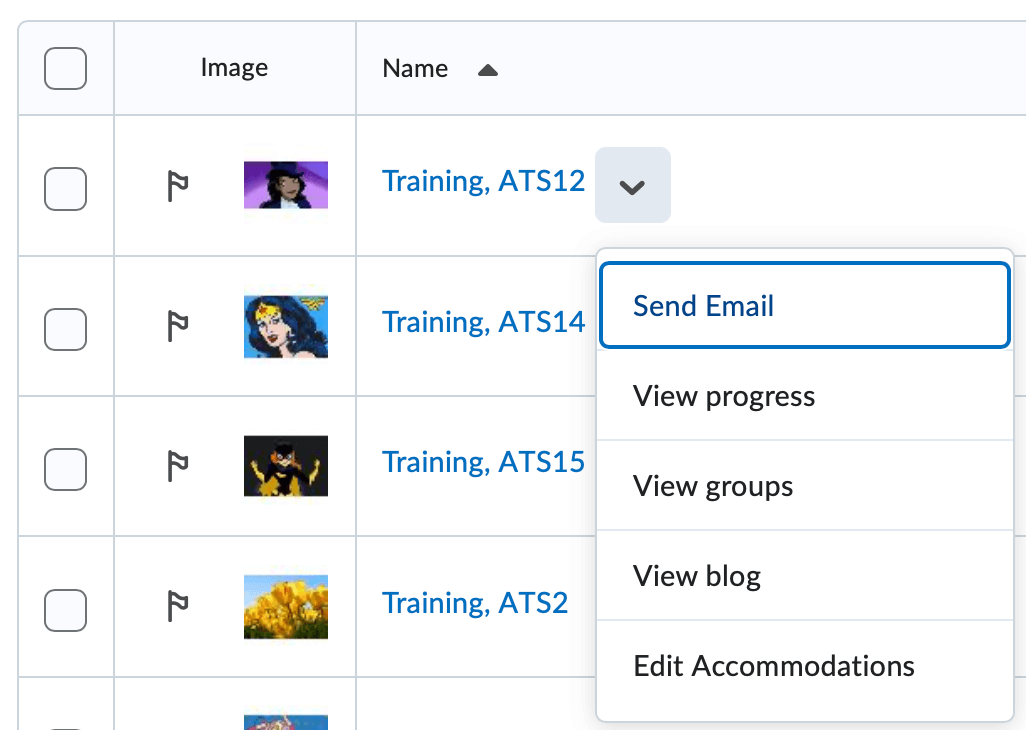
- Send Email - Selecting the Send Email option will open a Compose New Email window. Compose your email and press the send button to send an email to a single student.
- View Progress - Selecting the View Progress option will redirect you to the student's User Progress report.
- View Groups - Selecting View Groups will open a new window displaying a student's group membership within your course.
- View Blog - Selecting View Blog will redirect you to the student's blog.
- Edit Accomodations - Selecting Edit Accomodations will open a pop-up to adjust timing for quizzes for a particular student.
-
Roles and Permissions
Role
Permissions
Grader
Graders have many of the same permissions as Instructors. The differences in the Grader and Instructor roles are listed below.
Graders are not automatically put into all course groups and they cannot:
- Delete course feedback
- Delete discussion messages posted by others
- Enroll an instructor
Instructors, Teaching Assistants and Graders may add users with the role of Student to course sites.
Guest
Guest status does not refer to a non-ETSU user in D2L. This role is for users who have ETSU accounts but should only have very limited access to the course materials within D2L. Guests have access to the following items in D2L:
- Articles
- FAQ
- Glossary
- Links
- Course Content
- News
Instructor
Instructor is the default role assigned to users who are teaching a course. Instructors have full access to edit course settings, all course content, add other users, etc. Only a user with the role of Instructor may add another Instructor to a course site.
Instructors, Teaching Assistants and Graders may add users with the role of Student to course sites.
Co-Instructor
The co-instructor role has all of the same privileges as the instructor role, but will not be evaluated using the integrated SAI tool.
Use this role to add extra instructors to the course that should not be given SAIs for that particular course.Student
Student is the default role assigned to users who are enrolled in a course. Students do not have the ability to edit anything within the course. The only changes a student may make to a course are uploading files to the Dropbox and adding new messages in Discussions. Instructors set up these tools before they are accessible by students.
Student(I)
Student - Incomplete
Users enrolled with the Student (I) designation have the same permission as regularly enrolled Students. This designation is reserved for students who previously received a grade of Incomplete in the course.
Teaching Assistant
Teaching Assistants have many of the same permissions as Instructors. The differences in the Teaching Assistant and Instructor roles are listed below.
Teaching Assistants are not automatically put into all course groups and they cannot:
- Access course Grades
- Delete course feedback
- Delete or edit discussion messages posted by others
- View or enable the course Address Book
- Manage homepage widgets
- Take Surveys as student
- View User Progress
- Enroll an Instructor
- Create release conditions for Checklists and widgets
 Stout Drive Road Closure
Stout Drive Road Closure