Photo Upload
Please wait 24-48 hours after finalizing payment for new-student orientation before logging into GET to allow time for your profile to be created.
Incoming ETSU students will have the option to upload their photo for their ID card before attending New Student Orientation. To do this, students must sign up and register for a GET Account. For more information on how to sign up for GET, click here.
Photo Requirements
ID photos are used for official university purposes. Please do not submit any photos that the DMV or passport office would not approve of.
Approved Photos Must Be:
Forward facing the camera.
Must be pre-cropped, head-shot photo from the shoulders up.
Standing in front of a solid-colored wall.
Photos taken by other people (non selfie-like).

Photos will be rejected that contain any of the following:
Hats, funny faces, or gestures.
Multiple people other than the student.
Poor quality/blurry.
Scenic backgrounds. This includes in-car selfies.
Selfies/Snapchat/Filtered/Face-filtered photos.
Copyright photos.
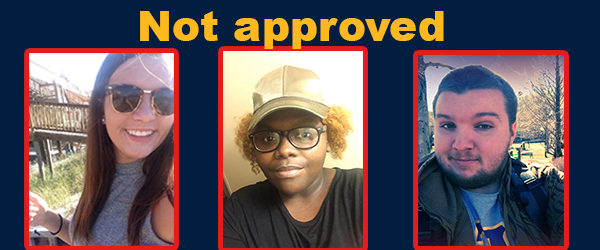
All photos must adhere to ETSU's ID photo regulations. Any photo submitted will be
approved/denied as deemed necessary by Campus ID Services.
If your photo is rejected, you will be notified by email along with the reasoning.
We recommend that you try resubmitting another photo. If you have further questions
as to why your photo was rejected, please email IDBUCS@etsu.edu and please include
your name, E#, and the photo you submitted.
Photo Upload is recommended for first-time photos only. If you upload a new photo
and it is approved it does not mean you are guaranteed a new card. Unless the card
is eligible for a free reprint due to natural wear and tear, ID replacements are subject
to a replacement fee.
Uploading your Photo:
You must download the app to your phone to upload your photo. You cannot do this via the web browser at this time.
GET App
- Click on the menu "Settings" on the lower right side of the screen.
Select "Update Photo"
Upload your government issued photo ID (front and back). This will be deleted the moment your photo is approved/deleted.- Select photo and crop according to requirements (no larger than 1MB. To resize your photo, try Adobe's FREE image resizer).
- Select "Crop" when you are done.
Frequently Asked Questions About Photo Upload:
-
What if I can't upload my photo due to image size?
If you upload a photo through the app, there should be a prompt for you to crop it. This is done as soon as you take/select a photo. Just drag the corners to as close to around your face as possible, while ensuring nothing is cut off. Doing this should help the photo's size lessen.
If you are unable to crop through the app, please use your device's photo gallery to see edit options. Select crop from there and save the photo and proceed to the app to upload.
If you are uploading your photo using the desktop and need to crop the image, Google and Adobe have crop/resize features through their photo storage service.
-
Why is my photo denied?
There are a number of reasons why a photo can be denied. Please review the information on this page and follow the rules and regulations as stated.
-
Can I upload a photo using a filter?
No. Photos need to not be edited our touched up before submitting. Color filters will be denied.
-
Can I have a photo with a group of friends or a scenic background?
No. Photos must be a head-shot photo of yourself standing in front of a solid-colored wall.
-
Can you use my driver's license photo?
No. Any and all photos submitted that belong to the DMV will be denied.
-
I am a distance student and I uploaded an approved photo, but I have yet to receive my ID card.
At the time of approval, we have no way of telling who is and is not attending an on-campus orientation. If you are not attending classes on campus and need your ID mailed to you, please fill out this form and follow the directions.
Please note: If you uploaded your photo online using GET, you can skip Step 1, section a. Email the form to IDBUCS@etsu.edu. Once we receive it, we will then mail your card to you.
-
I tried logging in and I received the error message: "Login successful but unable to access your campus card account.” Why can't I log in?
This message means that your student information has not reached the ID card system. One of the following steps will need to be completed for this to happen:
- You will need to confirm and pay for your upcoming orientation date.
- Be registered for classes if not attending orientation
Once either of the steps above have been completed, please wait 48 hours for the information to reach out system and try again.
-
I am unable to upload my photo via the app. Can I email my photo?
We require all photos to go through GET for identity verification purposes. Please do not send your photos or IDs via email. If you are experiencing difficulties uploading your photo, we will be available at orientation to take your photo and verify your identity.
 Stout Drive Road Closure
Stout Drive Road Closure